Showing posts with label prog. Show all posts
Showing posts with label prog. Show all posts
Most of people or users are having some problem with opening or running their file. That cause of wrong program to run with that file, which mean the program that they are using to run or open that file is not supported. So to solve this problem is to use a right program to open or run that file. Example: we use Adobe Photoshop to run *.PSD file, Illustrator to run *.AI file or Microsoft Office Word to run *.DOC file. if we use Microsoft Office Word to run *.PSD file then it will not working because you are using a wrong program to run that file.
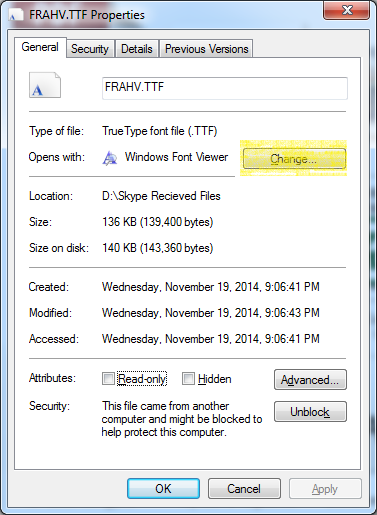 In order to fix this problem we can just simply go to the Properties of that file like I mentioned in the older post then click on "Change" then you can choose a default program to run that type of file so later on you can just double click on the file then it will just run with the default program that we have been chosen.
In order to fix this problem we can just simply go to the Properties of that file like I mentioned in the older post then click on "Change" then you can choose a default program to run that type of file so later on you can just double click on the file then it will just run with the default program that we have been chosen.
Let's have fun
READ MORE
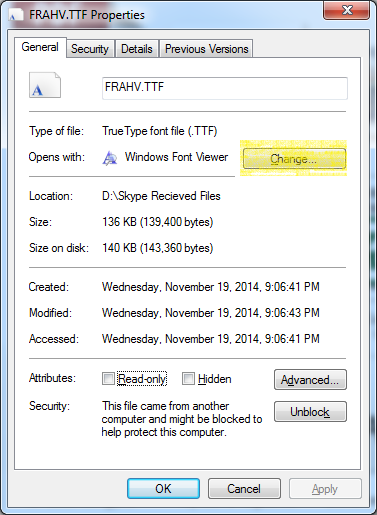 In order to fix this problem we can just simply go to the Properties of that file like I mentioned in the older post then click on "Change" then you can choose a default program to run that type of file so later on you can just double click on the file then it will just run with the default program that we have been chosen.
In order to fix this problem we can just simply go to the Properties of that file like I mentioned in the older post then click on "Change" then you can choose a default program to run that type of file so later on you can just double click on the file then it will just run with the default program that we have been chosen.Let's have fun
As you can see the technology is going on very fast, many programs are developed, new hardware are also built to support them so they can go smoothly together to match with the requirements of the user or any working stations. But sometimes some programs are not used on the computer when you computer is started, so those programs are trying to run that is why it makes your computer run very slow at the start up but sometimes you didn't even know why.
Today I will show you how can you avoid those problems and makes your computer run to the way you want and needed.
To go to that setting you need to followed by going to the "Run" or use shortcut key ( Windows Key + R) and then type in the word "msconfig" then a dialog will come and show you. like an image below:
Note: if you want to disable a program then you can just simply uncheck the box before each program name and finally click "Apply" and "OK"
READ MORE
Today I will show you how can you avoid those problems and makes your computer run to the way you want and needed.
To go to that setting you need to followed by going to the "Run" or use shortcut key ( Windows Key + R) and then type in the word "msconfig" then a dialog will come and show you. like an image below:
Note: if you want to disable a program then you can just simply uncheck the box before each program name and finally click "Apply" and "OK"
Sometimes you wanted to know the spec and possibility of your computer to run and how fast can it be run with game or a higher graphical program or movies. So to be sure with your decision before you choose to buy a computer, it is really important to know some of the hardware spec such as Ram size, Page files, CPU, Direct X version and so on.
Today I will show you how you can go through to where it belong.
 To get to it firstly you can just simply go to "Windows Button" then go to "Accessories" and look for the word "Run" see the picture.
To get to it firstly you can just simply go to "Windows Button" then go to "Accessories" and look for the word "Run" see the picture.
Or there is a short way to do that, you can use shortcut instead
(Windows key + R).
After you have done with the steps above you will see this windows popups and show you the information you are looking for. see the picture
READ MORE
Today I will show you how you can go through to where it belong.
 To get to it firstly you can just simply go to "Windows Button" then go to "Accessories" and look for the word "Run" see the picture.
To get to it firstly you can just simply go to "Windows Button" then go to "Accessories" and look for the word "Run" see the picture.Or there is a short way to do that, you can use shortcut instead
(Windows key + R).
After you have done with the steps above you will see this windows popups and show you the information you are looking for. see the picture






